How Can We Help?
Track quiz performance with Google Analytics
Google Analytics is a very useful tool for understanding customer behavior.
You can add your Google Analytics Tracking Code to your quiz to understand how your customers are interacting with your quiz, identify bottlenecks and reduce drop-off rate.
Head to your quiz and click on the “Connect” tab.
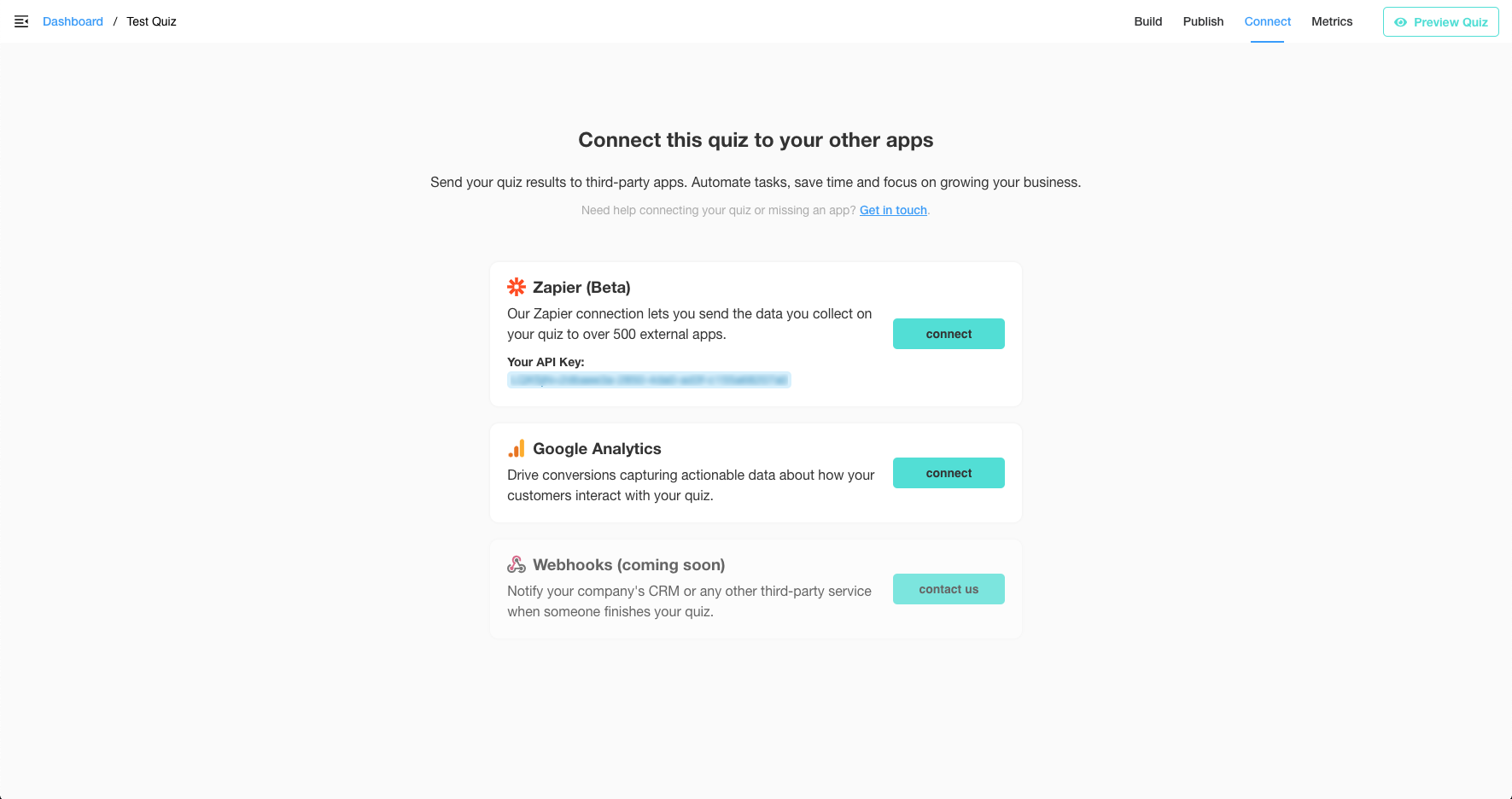
Click on the “connect” button in the Google Analytics section and paste your Google Analytics Tracking Code.
You’ll be able to see quiz usage and customer behavior in your Google Analytics dashboard, under Behavior > Events > Overview.
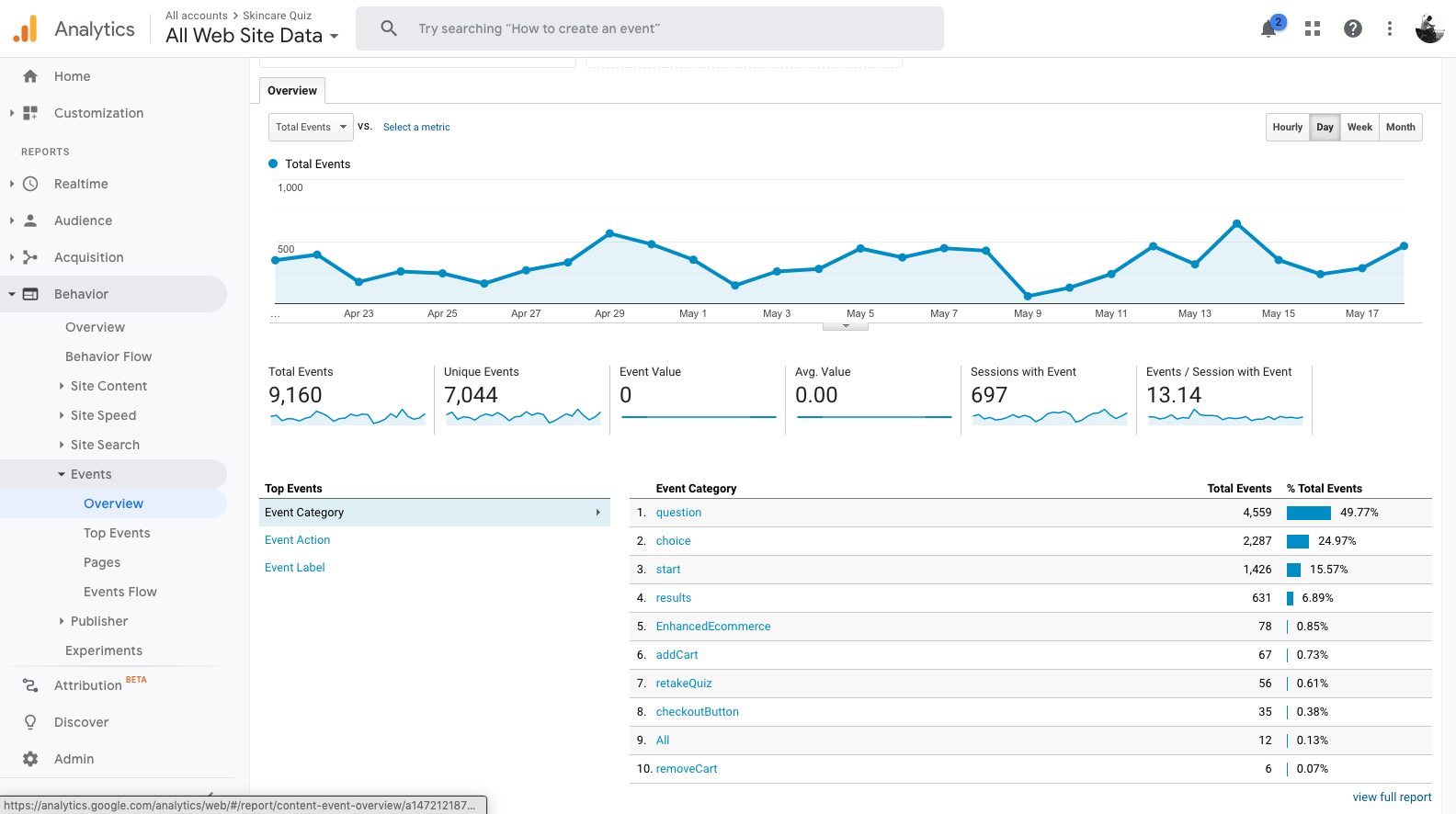
You’ll also see revenue attributed to the quiz in Conversions > Ecommerce > Overview > Source/Medium and look for the rows which include the “revenuehunt” source.
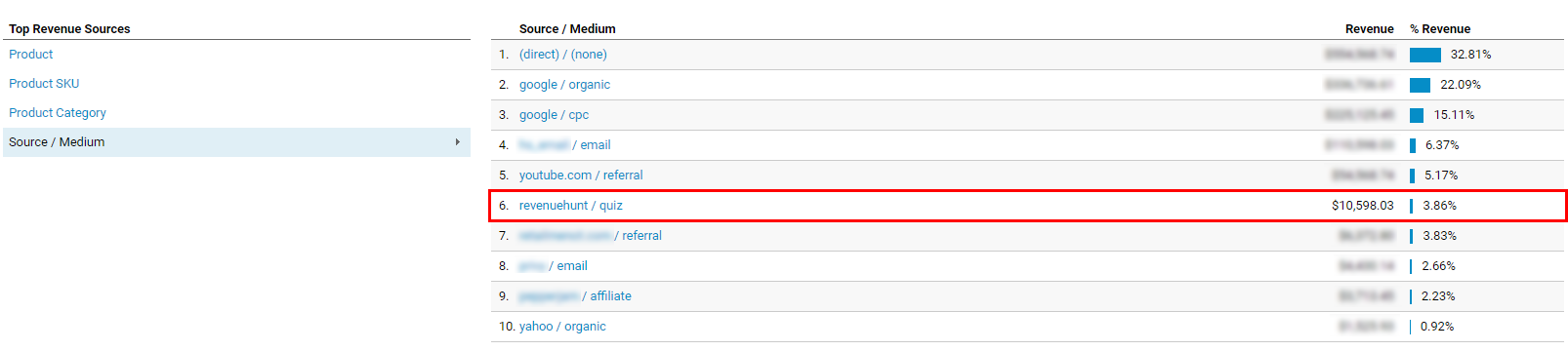
Add a Quiz Revenue report to your Google Analytics
You can build your own or you can download our custom report and add it to your Google Analytics account.
Import our custom report
You can download the report from here.
Once you click the link, you’ll have to select the view to import it. It will appear under Customization -> Custom Reports.
The report enables you to see how much revenue the quizzes have generated and attribute the original source/medium of the traffic. Additionaly, it lets you compare the performance of the quizzes against the rest of the store (look at “Avg. for View”).
Here’s how it looks:

Build your own report
If you’d like to build your own report, you can use the image below as inspiration.

How to exclude the quiz as source in Google Analytics
We strongly recommend not excluding your quiz as traffic source, but here’s how to do it if you need to.
Your quiz will set a new source/medium for the users who take it. This way, you’ll be able to monitor the sales that come through the quiz.
However, if you want to track their original traffic source (social media campaigns, paid ads, etc) you can do this by:
- exclude the admin.revenuehunt.com domain in Google Analytics. More info on how to exclude referral traffic here.
- Deactivate the “Set revenuehunt/quiz as UTM source/medium” toggle in the Quiz Settings:
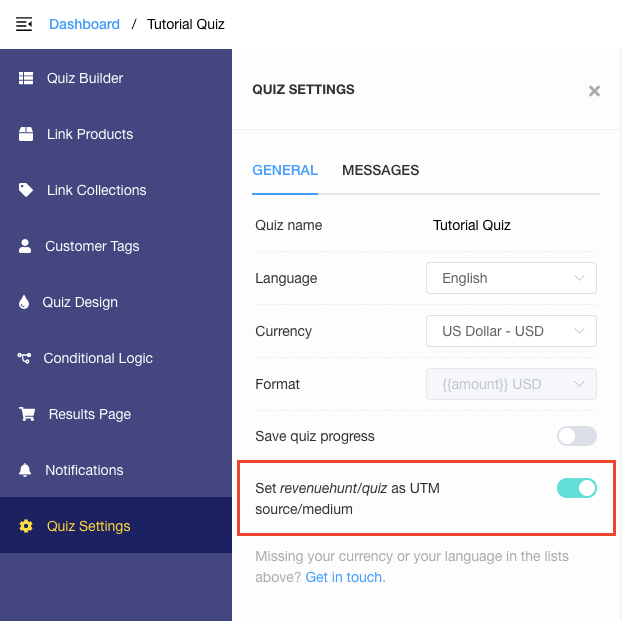
Why returning users from excluded domains still appear in your reports?
Old traffic might appear as coming from the excluded domain.
This issue results from the default campaign timeout of 6 months:
- User A arrives to your site via a referral from Domain B before you add that domain to the Referral Exclusion List.
- That first session is attributed to Domain B.
- You add Domain B to the Referral Exclusion List.
- User A returns directly to the site (e.g., via a bookmark).
- Because of the last-non-direct-click attribution model, this second session is also attributed to Domain B.
Source: https://support.google.com/analytics/answer/2795830?hl=en#zippy=