How Can We Help?
Sending leads to your Klaviyo account
Apart from giving your customers a personalized product recommendation, you can connect your quiz to your Klaviyo account so that the quiz results are sent automatically to your mailing list, so you can segment them based on their responses and follow up with targeted campaigns.
Connecting the quiz to Klaviyo
Go to your quiz and click on the “Connect” tab on the top right of the screen. This will open a tab where you can connect your quiz with multiple third-party services.
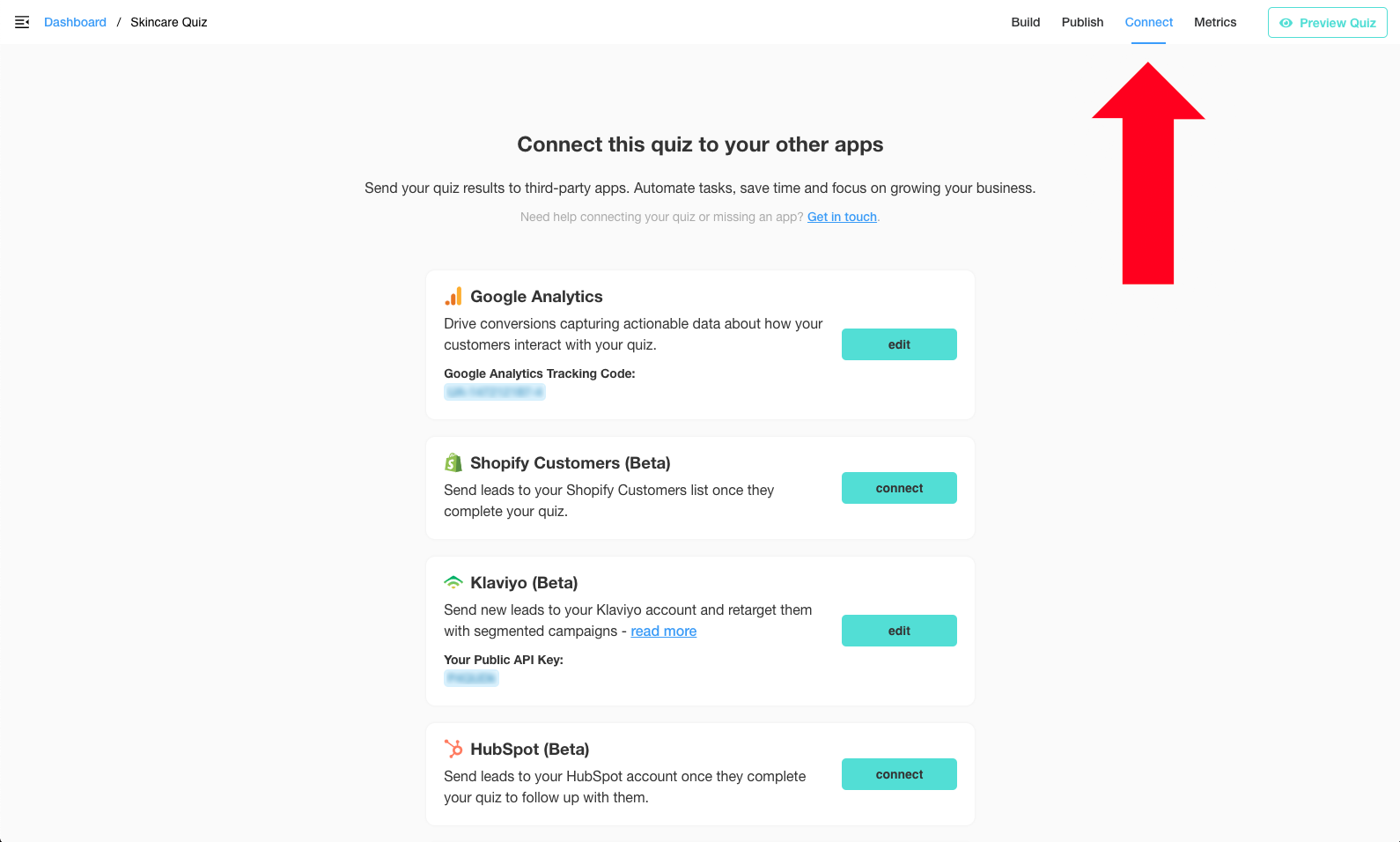
Then click on the “Connect” button in the Klaviyo section. This will open a popup where you can paste your Klaviyo Public API Key / Site ID.
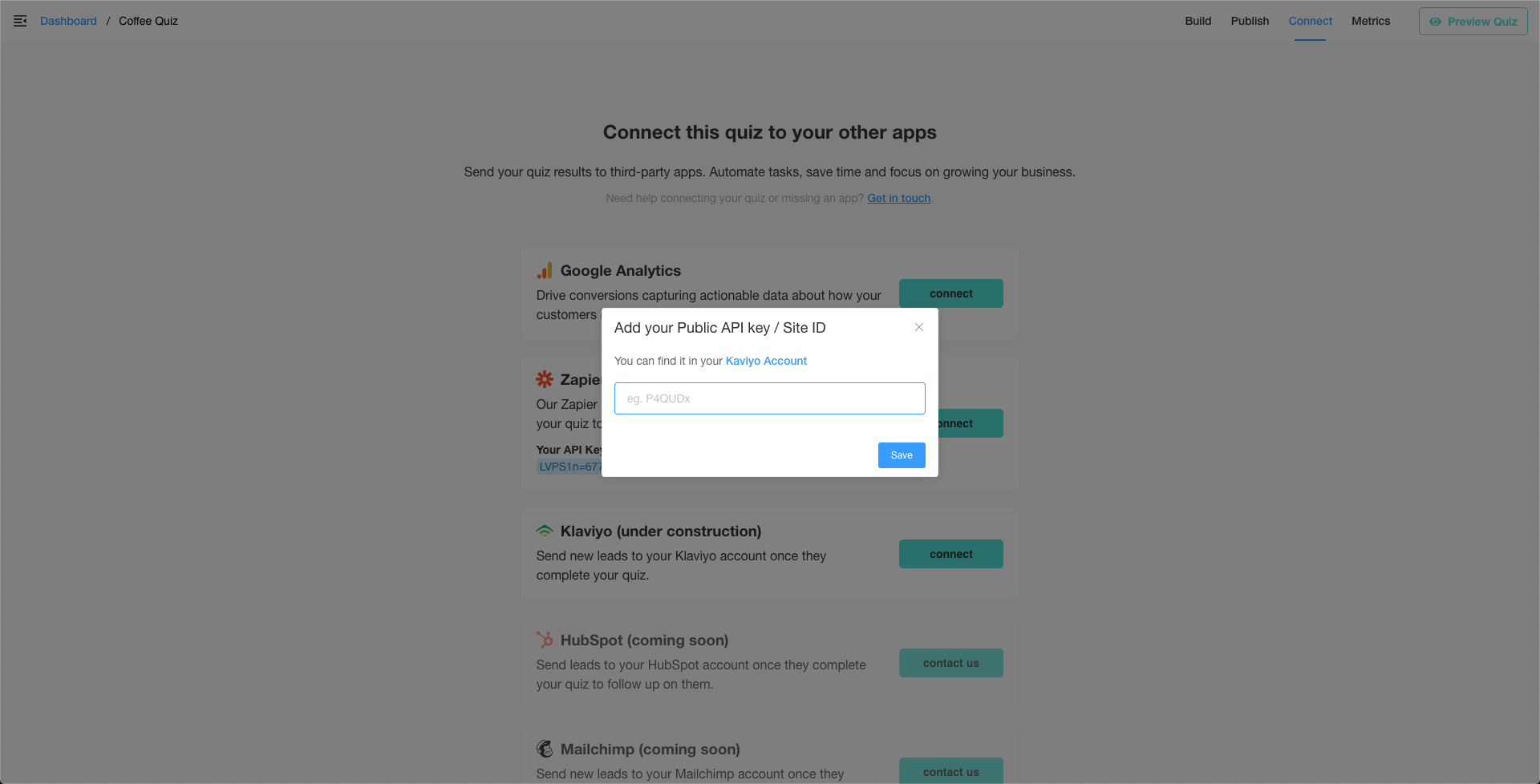
You can get your Klaviyo Public API Key here:

Once this is done, every time your customers take the quiz, their contact details along with all of their responses and product recommendations will be sent to your Klaviyo account. They’ll appear as “custom properties” in your customers’ profiles. These custom properties can be used in your Klaviyo email templates to customize them.
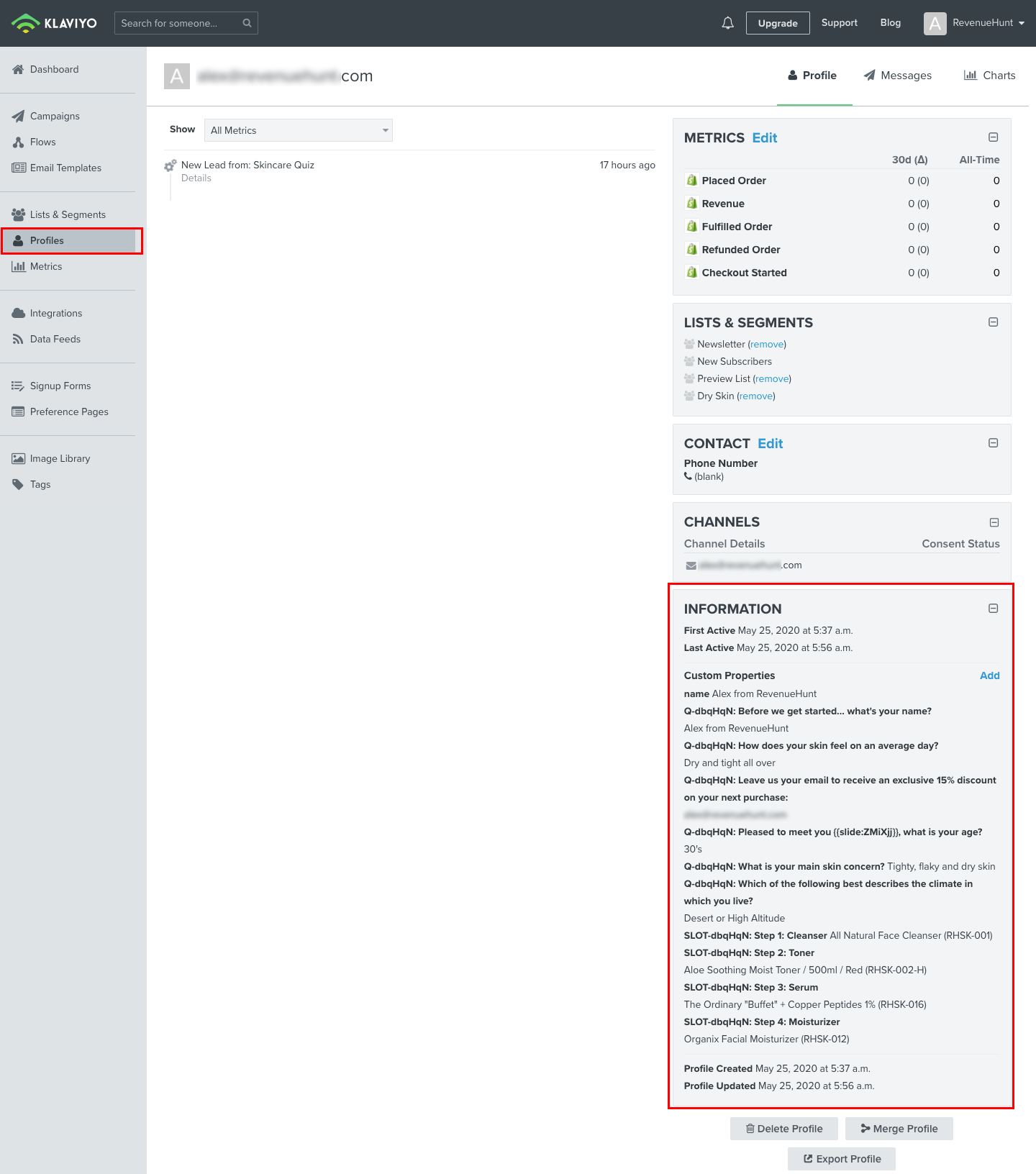
Mind that sometimes Klaviyo takes a few minutes to process the new leads, so they might take a while to appear on your account.
Some special characters, like national language accents (è,é,ê etc.), are not supported by Kalviyo. If your texts contain these characters the quiz data may not be sent correctly.
Can I add contacts to a particular list?
Even better: instead of adding them to a general list you can create dynamic segments based on your customers’ responses to send them hyper-targeted campaigns.
Highly segmented campaigns return more than 3X the revenue per recipient as unsegmented campaigns.
With Klaviyo you can create segments to filter your leads and assign email flows to each segment. Here’s more information on how to create and use segments on Klaviyo.
Alternatively, you can add them manually to a particular list, but we strongly recommend you go with the dynamic segments alternative.
Sending follow up emails via Klaviyo
DEVELOPERS ONLY
It’s possible to send the product recommendations via Klaviyo, although this is not something that’s a one-click install. It should be built by someone with technical knowledge and experience in Klaviyo. Below you’ll find some basic instructions that can be forwarded to a developer.
Once the quiz is connected to Klaviyo (and the data is sent there), it’s out of our app’s scope, and any particular questions on how to set up the flows and how to build the email templates should be directed to Klaviyo.
The process of setting this up consists of 4 steps:
Step 1: Connect your quiz to Klaviyo
Check the top of this article to learn how to set this up.
Step 2: Create a segment in Klaviyo that ONLY includes quiz takers
You can create a segment based on custom properties that only exist in profiles that took the quiz. In your case, you’ll have to only include profiles that have the following property set: PERMALINK-{{quiz_id}}
It should look something like this:

Step 3: Create a segment triggered email flow
You’ll have to create a flow that gets triggered when someone gets added to the segment we created in the previous step. Here’s how to do it:


Step 4: Create the email template
This is the trickiest part, the emails you send have to be custom-built in Klaviyo. Here are some email templates that you can use as a reference:
- Basic Slots Template (4-Step Skincare Routine) – take this quiz & enter your email to see a demo.
- Advanced Slots Template (Morning & Night Routine) – take this quiz & enter your email to see a demo.
- Products List Template (Coffee Recommendations) – take this quiz & enter your email to see a demo.
Bear in mind that it won’t work as it is right now, this one has been created for our quiz. Your developer will have to modify the custom properties to match the ones that are passed from the quiz to your Klaviyo account. The quiz ID is different, so are other property names.
If you need to modify that template to match your brand’s style guide, you’ll need a developer because email templates in Klaviyo are built using HTML, CSS and the Django templating system.
We send all the responses to the quiz and the recommended products along with the contact information to the customer’s Klaviyo profile. This information will appear in the customer’s profile as “custom properties”.
If you need to add any additional information to the email template, your developer can do so by pulling the appropriate custom properties from the user profile.
How to include custom properties in email templates
DEVELOPERS ONLY – Go to your Klaviyo account, navigate to the Email Templates list and create a new basic template.

A first approach will be to stay in the WYSIWYG Editor to make it easy to include custom properties them in the template:
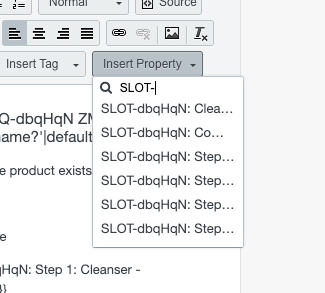
Then switch to the “source” mode to view the HTML code:
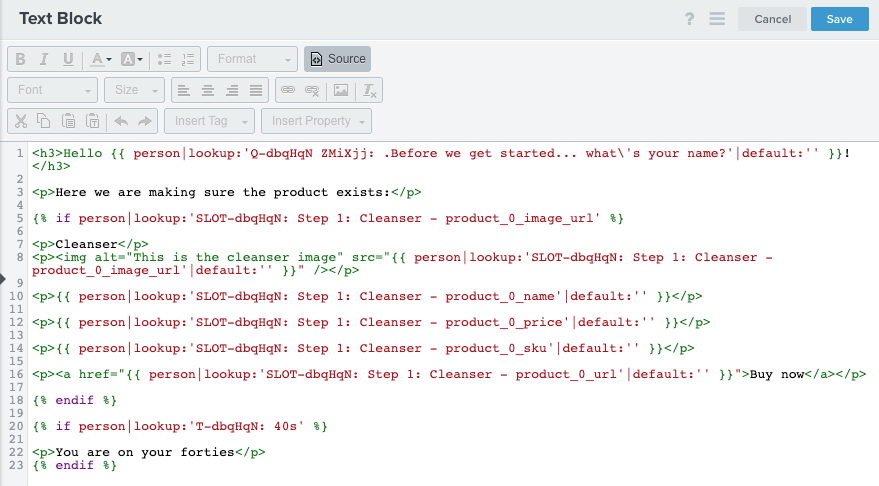
In this example, we’re using our quiz ID dbqHqN, which you’ll need to replace for your quiz ID. Here is the code for reference:
<h3>Hello {{ person|lookup:'Q-dbqHqN ZMiXjj: .Before we get started... what\'s your name?'|default:'' }}!</h3>
<p>Here we are making sure the product exists:</p>
{% if person|lookup:'SLOT-dbqHqN: Step 1: Cleanser - product_0_image_url' %}
<p>Cleanser</p>
<p><img alt="This is the cleanser image" src="{{ person|lookup:'SLOT-dbqHqN: Step 1: Cleanser - product_0_image_url'|default:'' }}" /></p>
<p>{{ person|lookup:'SLOT-dbqHqN: Step 1: Cleanser - product_0_name'|default:'' }}</p>
<p>{{ person|lookup:'SLOT-dbqHqN: Step 1: Cleanser - product_0_price'|default:'' }}</p>
<p>{{ person|lookup:'SLOT-dbqHqN: Step 1: Cleanser - product_0_sku'|default:'' }}</p>
<p><a href="{{ person|lookup:'SLOT-dbqHqN: Step 1: Cleanser - product_0_url'|default:'' }}">Buy now</a></p>
{% endif %}
{% if person|lookup:'T-dbqHqN: 40s' %}
<p>You are in your forties</p>
{% endif %}As you can see, you can not only include custom properties that are passed from the quiz to your Klaviyo account, but you can also use IF-ELSE conditional statements to show/hide content based on the customer’s responses to the quiz.
Note that when looping through the products, the count starts in 0 (zero), so for example, if you were to display the name of 3 products in a slot you’d have to do it like this:
<p>{{ person|lookup:'SLOT-dbqHqN - product_0_name'|default:'' }}</p>
<p>{{ person|lookup:'SLOT-dbqHqN - product_1_name'|default:'' }}</p>
<p>{{ person|lookup:'SLOT-dbqHqN - product_2_name'|default:'' }}</p>Here is a reference of the logic you can use in the Klaviyo (Django) templating system:
https://docs.djangoproject.com/en/1.8/ref/templates/builtins/