How Can We Help?
How does Skip Logic work?
The new app interface gives the option to use Jump Logic and Skip Logic.
Skip Logic vs. Jump Logic
Jump Logic allows you to create separate paths for quiz respondents based on their responses. This is done by routing customers from one question to other questions depending on what they respond.
Skip Logic determines whether a question is presented or skipped based on a customer’s responses to previous questions. The path will be the same to all customers, but the questions they see will differ based on their responses.
You can combine both types of logic in the same quiz.
Read more about Jump Logic here.
Setting up Skip Logic
Here’s a quick guide on how to add Skip Logic to your quiz:

Step-by-step
Step 1: You can add Skip Logic to a question by clicking on the conditional logic button:
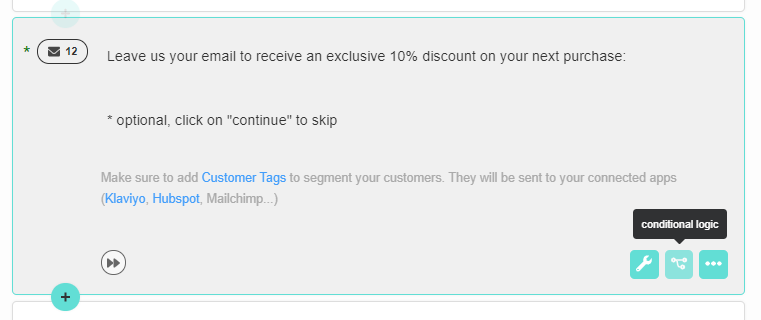
A Conditional Logic menu will open. Select Skip Logic tab:
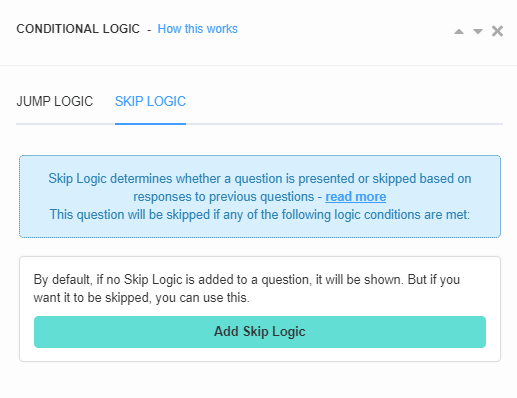
Step 2: Click on “Add Skip Logic“. This should create a Skip Logic statement. Here, you can edit the statement to skip this question based on the responses to previous questions:
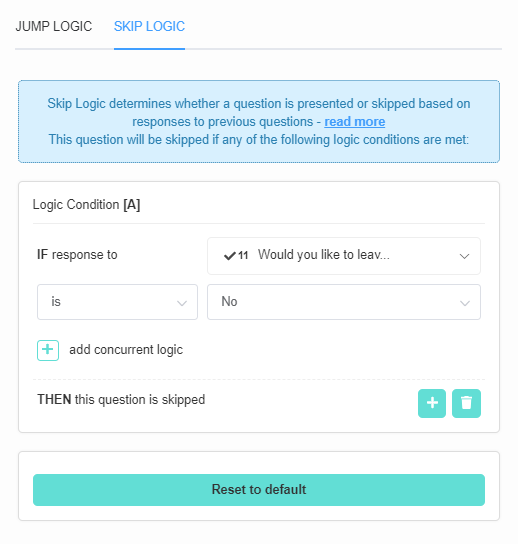
As you can see, the logic is very simple and follows this template:
IF the response to question X
IS EQUAL TO choice Y
THEN this question is skipped
You can add multiple Skip Logic statements on any given question by clicking on the “more options” button (three dots):
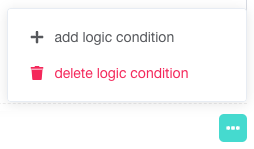

Skip Logic Example
An email question can help you gather valuable leads for marketing campaigns but at the same time, it can scare some customers away.
If you’d like only genuinely interested customers to leave their emails, you can use the “skip logic” feature.
Step 1: Add a Yes/No question
First, you should create a Yes/No question asking the customer if they would like to leave an email.
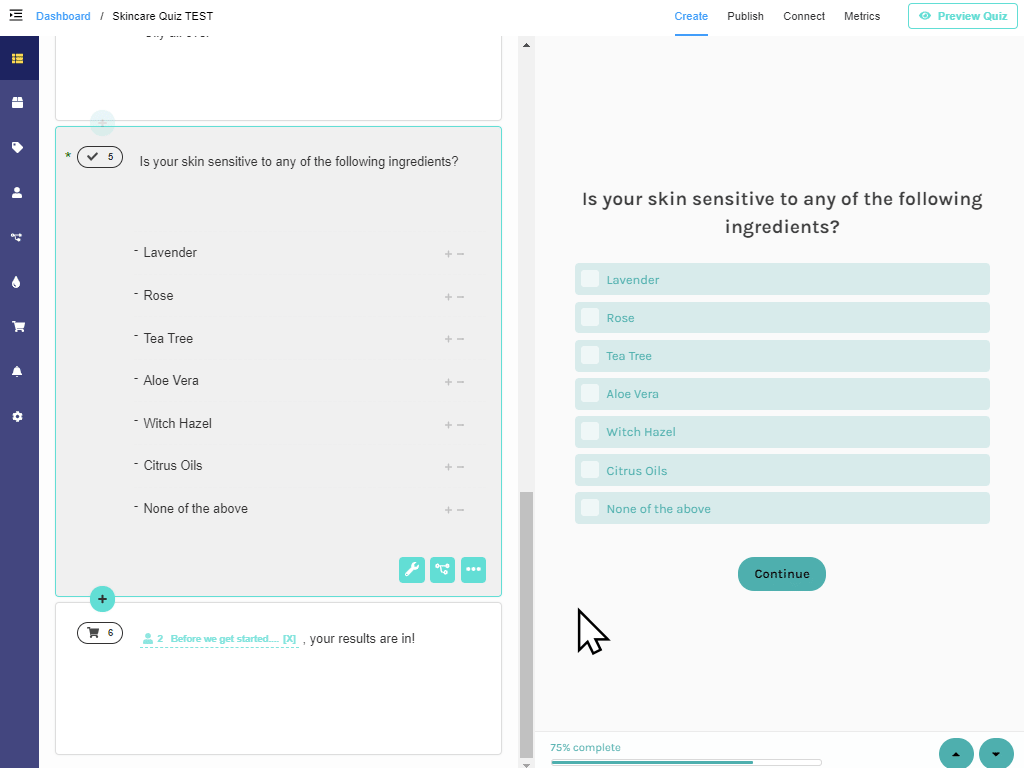
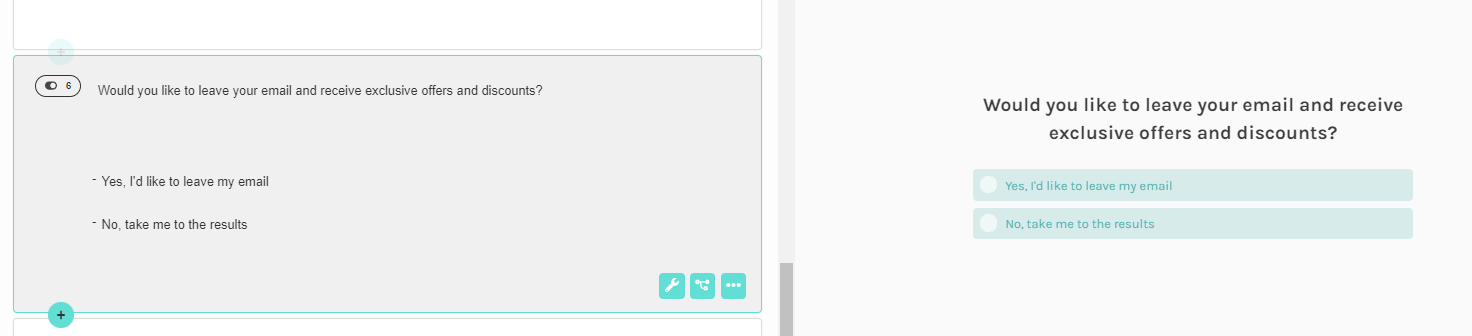
Tip: A good question to use is a GDPR type, where you can ask for consent to process data.
Step 2: Add an email question
Next, you should add an email question.
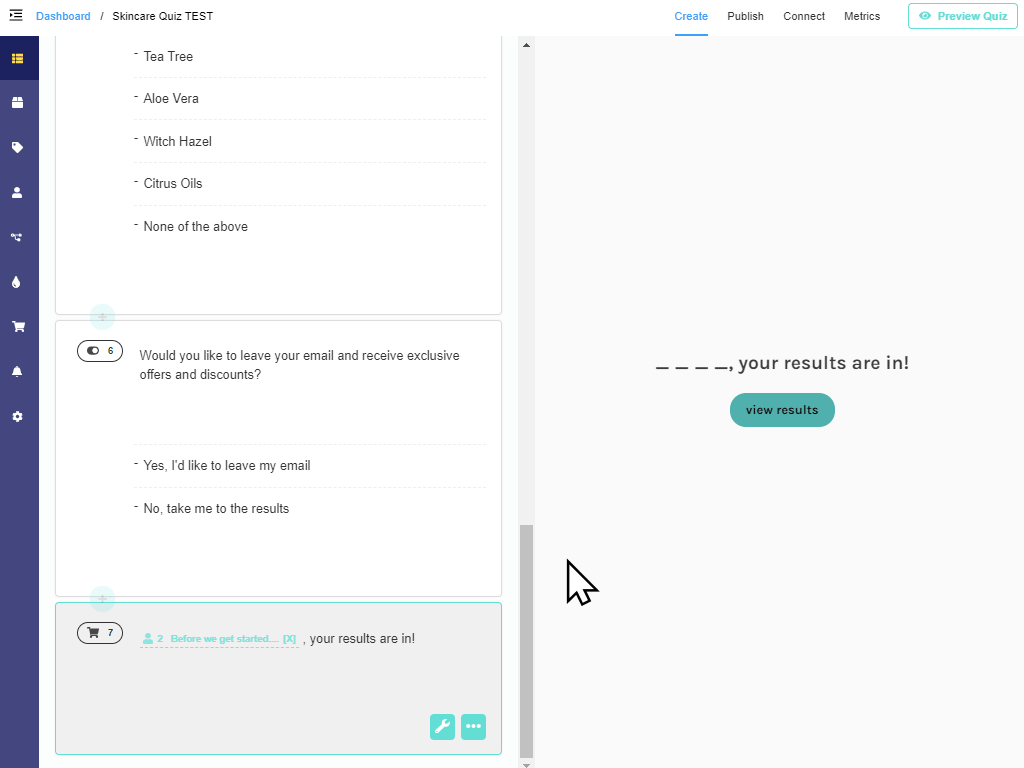
Step 3: Skip Logic
Now, let’s open the Conditional Logic menu of the email question.
In the menu select “Skip Logic” tab and click “Add Skip Logic”.

Then add a skip logic rule:
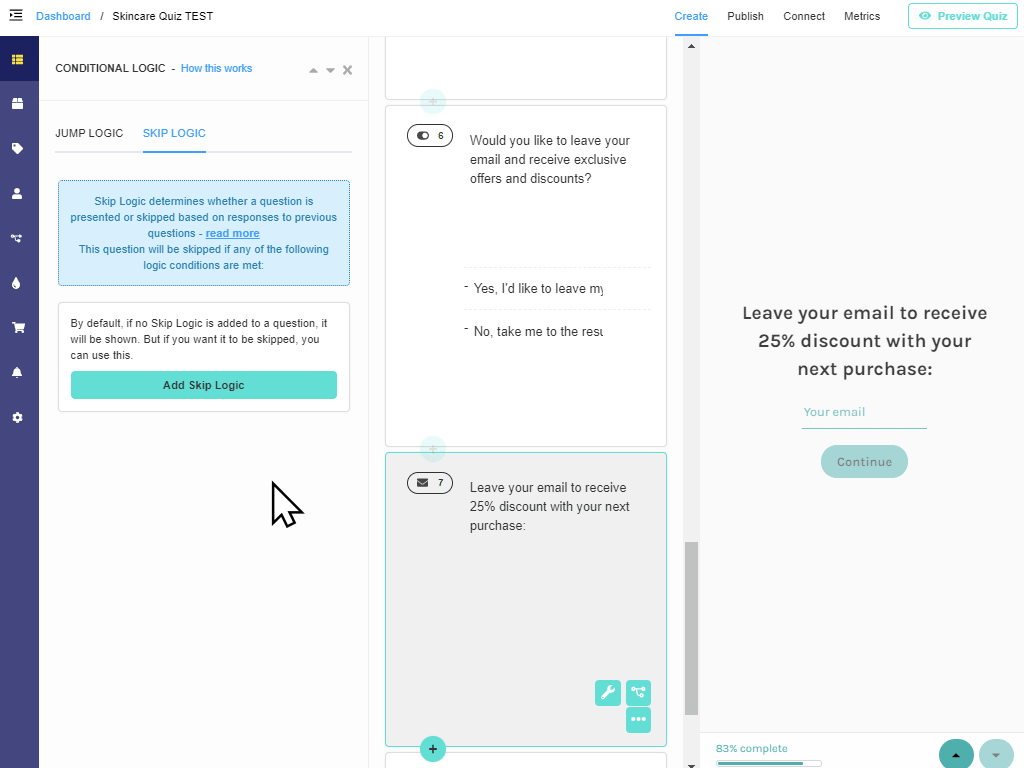
Like this:

This way, if the customer answers “Yes, I’d like to leave my email” they will be directed to the email question. If the customer answers, “No, just show me the results” they will be taken directly to the Results Page and the email question will be skipped.