How Can We Help?
Adding a discount or coupon code
You can add a discount coupon or voucher code in the results page and in the follow-up email for your customers to redeem. Bear in mind that discounts are managed on Shopify or WooCommerce, not our app.
You can customize the follow up email and the results page to include the code, so your customers can copy/paste it when they proceed to checkout.
Go to your quiz and navigate to the Notifications > TO RESPONDENT tab. You can edit the message there and include your coupon code.
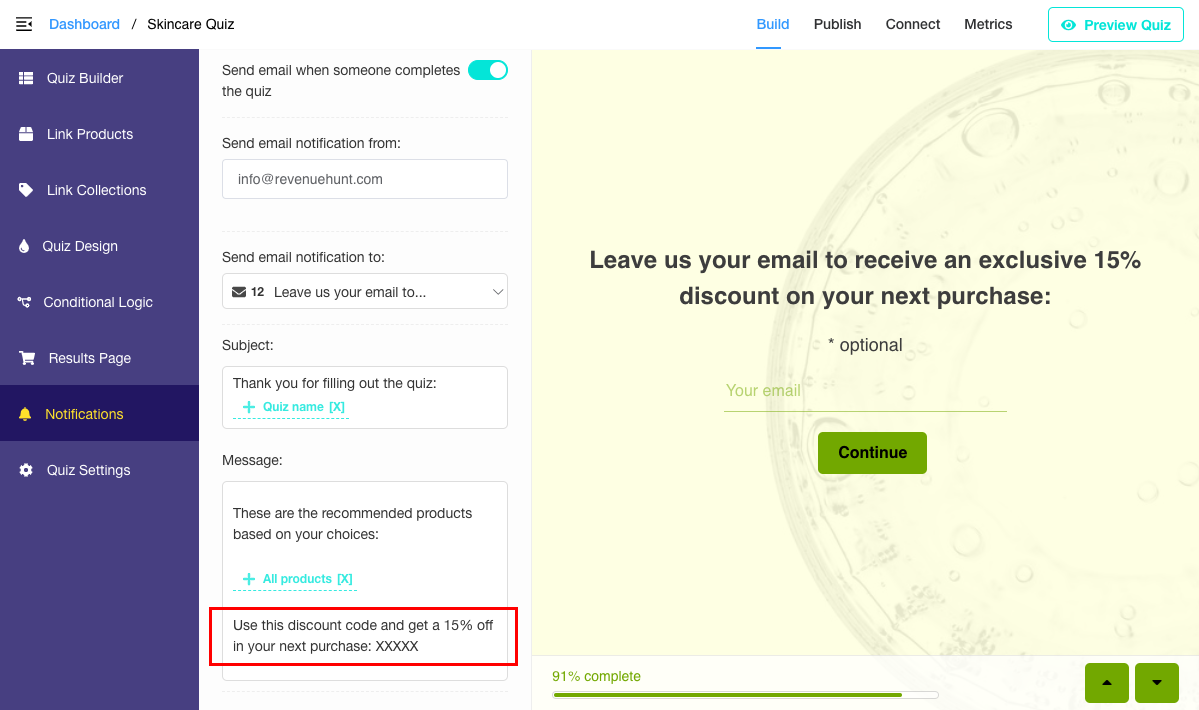
Now go to the Results Page section. Create a content block which includes a coupon code that users can copy and redeem during their purchase.
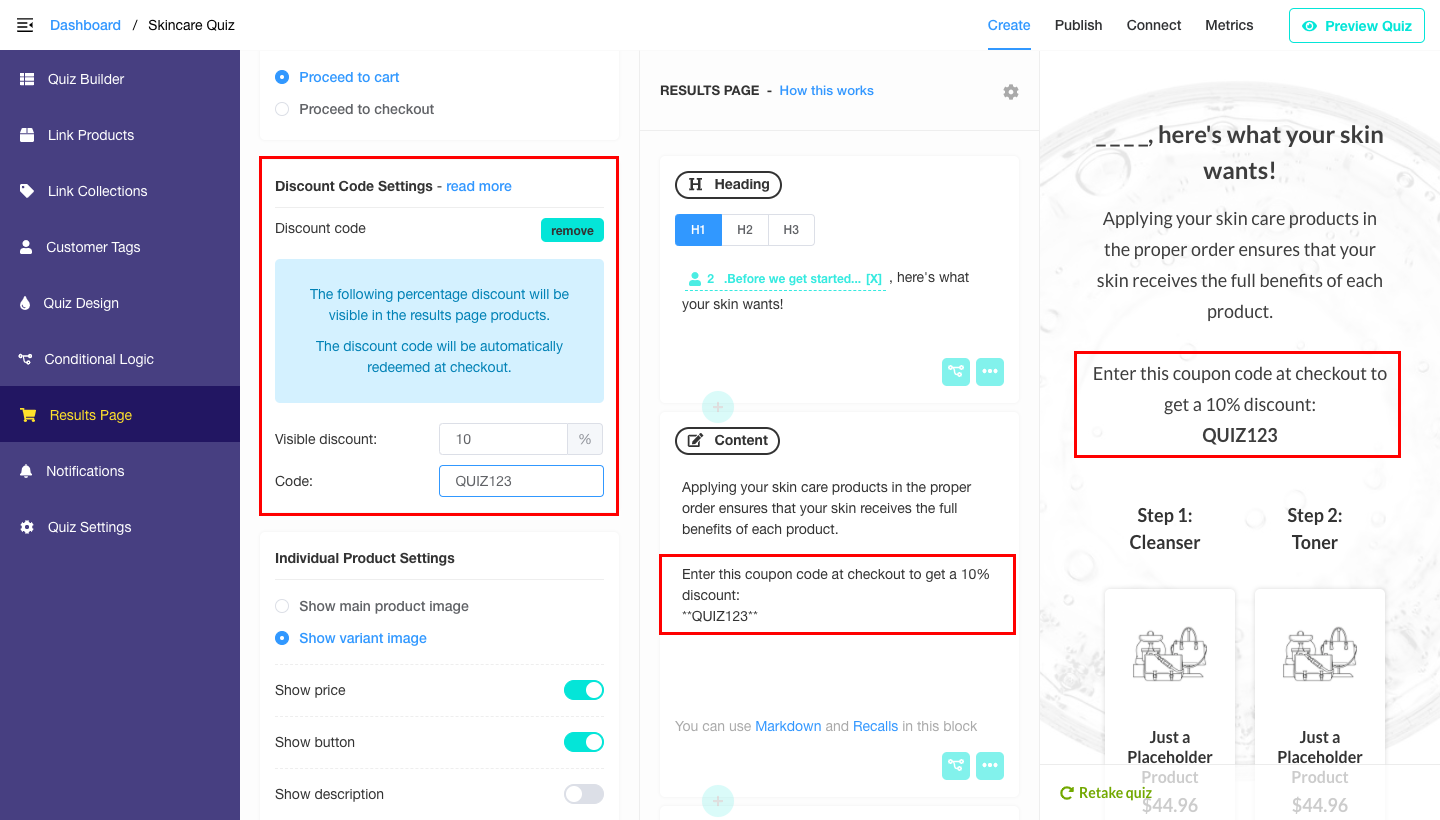
Now go to the Results Page Settings > Advanced Settings and find the “Discount Code Settings” section.
The “visible discount” field is the % discount that will be shown in the results page, with the original price displayed with strikethrough text.
Automatically apply coupon at checkout in Shopify stores
If your store is built on Shopify, in the Results Page Settings > Advanced Settings > Discount Code Settings section you’ll also see a “code” field:
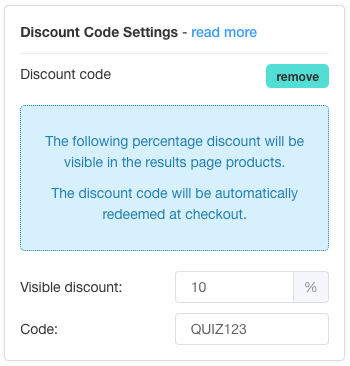
This the discount code that will be applied automatically during checkout:
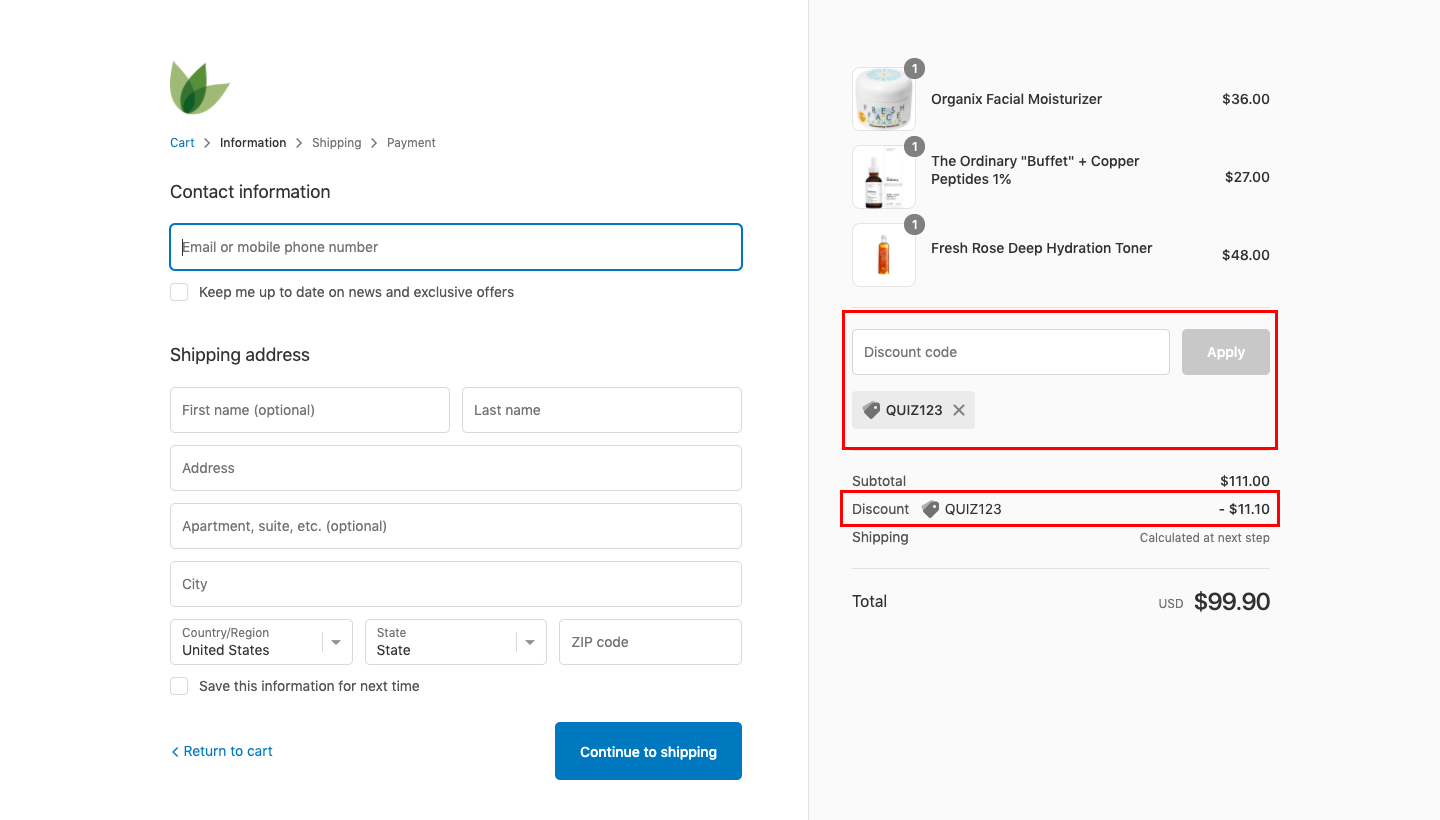
Here’s how to create discount codes in Shopify. You’ll have to activate the code before adding it to our quiz so it works when your customers get to the checkout page.
If you want to display the reduced prices in your Shopify cart, follow these instructions.
Automatically apply coupon at checkout in WooCommerce stores
If your store is built on WooCommerce, you’ll need the following plugin for this to work:

Advanced Coupons for WooCommerce
Advanced Coupons gives you extra features on your WooCommerce coupons so they can market your store better.
Free plan available
Create a coupon code, then navigate to the URL Coupons section. Make sure the Redirect To URL points to your cart page. Copy the URI (it’s the end part of the URL, excluding the https + your domain name):
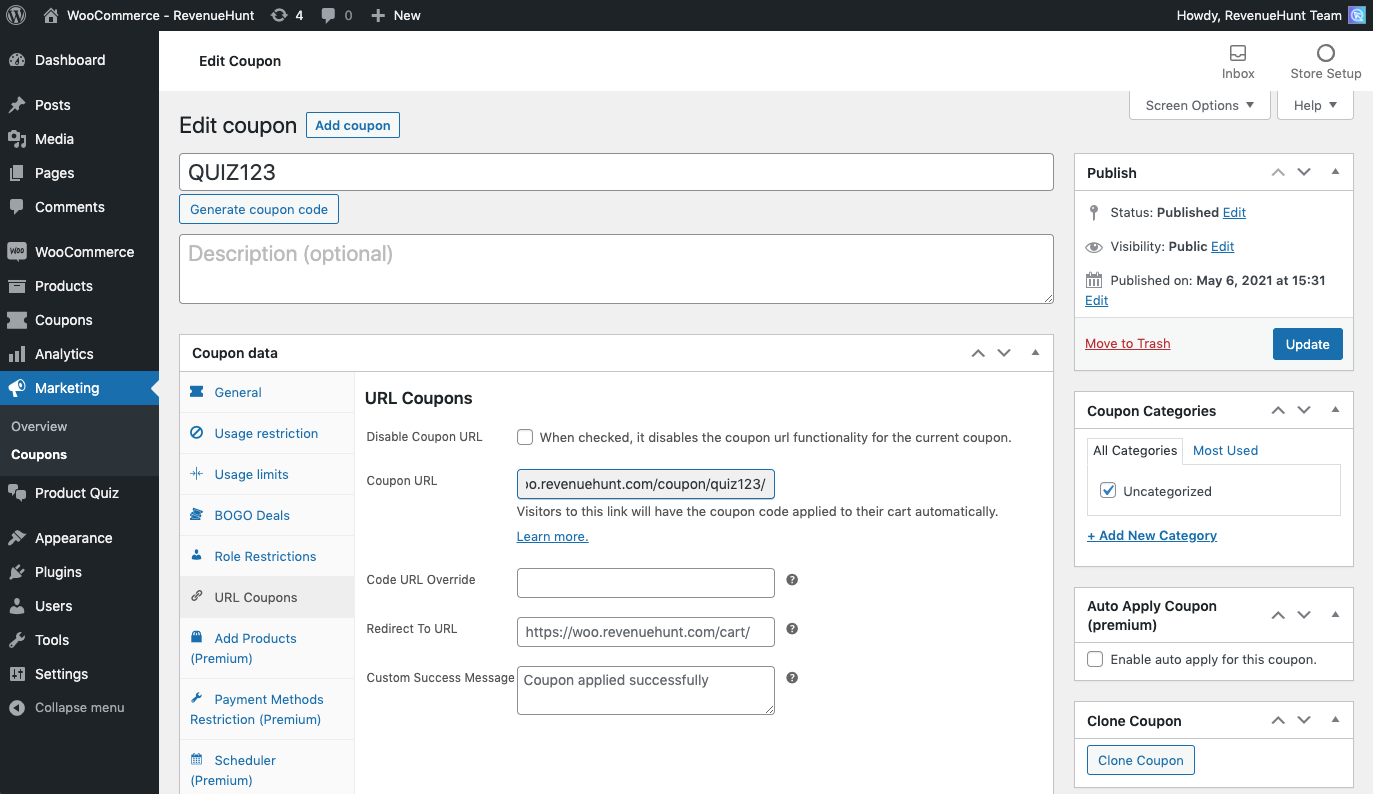
Example: if the Coupon URL which appears is https://yourdomain.com/coupon/codexyz/, then the part you need to copy is /coupon/codexyz/
Then in Product Recommendation Quiz, go to the Results Page Settings > Checkout Settings and paste the copied URI in the “Cart URL” field.
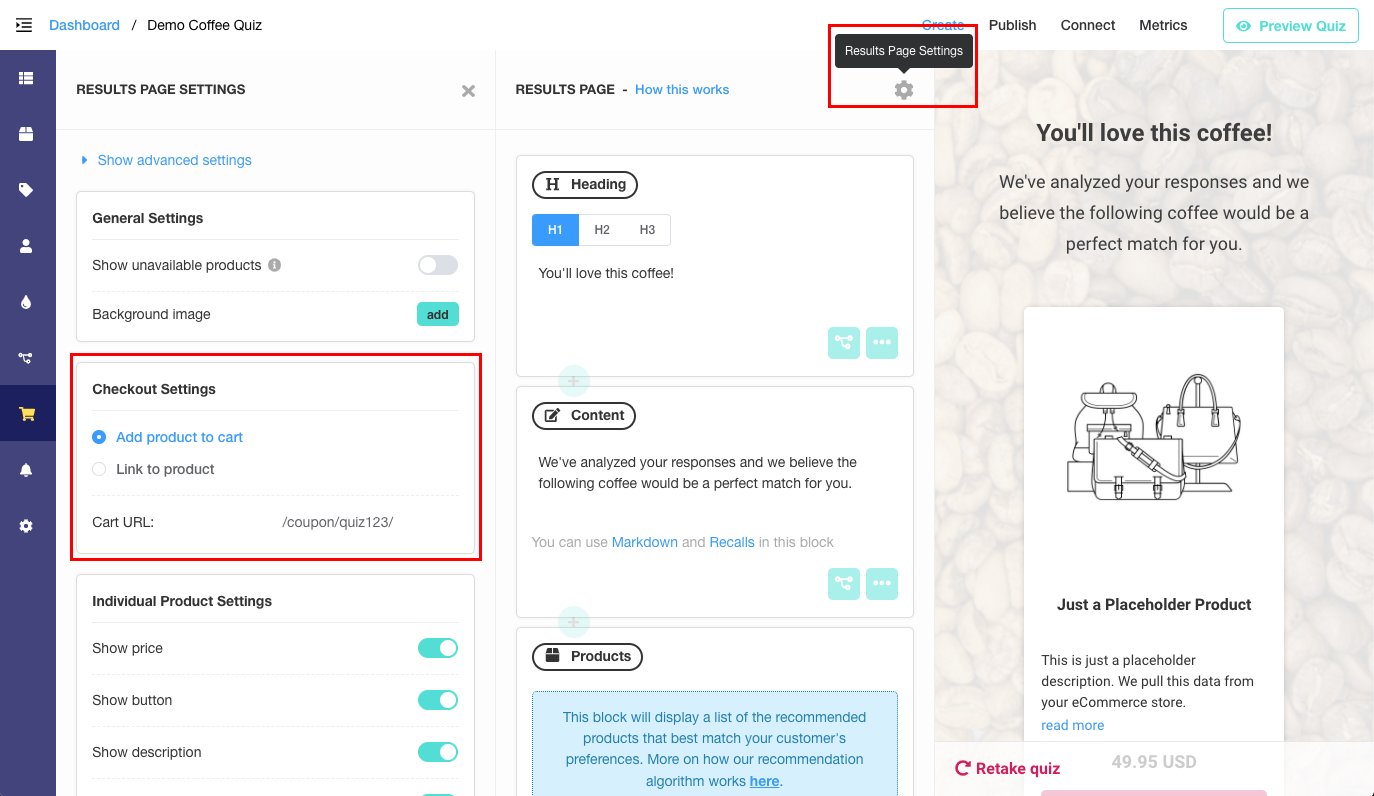
This will apply the coupon code when your customers finish the quiz and proceed to cart, then it will redirect them automatically to the cart page in your store.